I'll help you making this decision by giving you two alternates and these options are way better than the two mentioned above. Follow the post till end, then you will be able to sit back, relax and enjoy the video with perfectly synced subtitles.
Alright! Lets Begin.
Alternate 1
Every media player have the options to adjust the subtitles. You can do this moving the subtitles a few seconds earlier or later. However this "seconds calculation" is not an easy task, because sometimes its not the matter of seconds rather minutes or even micro seconds. Consider yourself lucky if you have figured out the exact amount of time needed to be adjusted. And this effort wont be saved by the media player, so you have to do this again if you wanna watch the video next time. I guess this is more than a nightmare ;)
>> Download SM Player from here. See this setup guide if you like (You wont need another media player. Complete post on the features next time)
>> Play your favorite video and add the mis-synced subtitle.
>> There is one feature that you cant find in any other media player. It is called next/previous line in subtitle. You can use Y and G accordingly as shortcut.
>> Move the video to the point where there is a dialog. Immediately press Y if subtitle for that line haven't appeared till now. Or use G if subtitle line have passed this point.
>> Every next line will be adjusted by itself and this setting will be saved by the player.
Alternate 2
If you wanna fix the subtitle once and for all then you will need a subtitle editing program. In this way, you can use the subtitle with every media player without any further need to adjust the subtitles.
>> Download Subtitle Edit from here or the portable version from here. After installation you will see the main interface.
>> Drop any mis-synced subtitle (.srt .sub) file into the program.
>> If you know the exact time needed to be adjusted then click on Synchronization => Adjust all time.
>> Set the time and click on Show earlier/later accordingly.
>> If you don't know the exact time or next lines in subtitles haven't got fixed due to difference in frame rate or speed (nothing to know) then apply the fix provided below.
>> Click on Synchronization => Visual Sync. You will see the visual sync window.
>> Open video file... for which you need the fixed subtitle.
>> You will see two parts, one at the beginning, other is at the end of the video.
>> Notice the controller at the bottom of each video, these are the big guns.
>> The first video part: choose any line of subtitle from the drop down menu and click on Go to sub pos. When you play the video, you will notice the difference in the video and the subtitle.
>> Subtitle will remain there, you just need the video to bring at that point. Play the video back or forth until you find the point in video where subtitle line should appear.
>> Click on Sync. Time in subtitle will be adjusted accordingly.
>> The second video part: do the same as you did with the first one. Find the exact match for subtitle and the video. Click on Sync again. Close the visual sync window and save the file.
>> You can find many ways to fix the subtitle in this program. Use whatever suits you.
No matter mis-synced subtitles. Now enjoy the video.














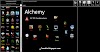
0 Comments