So, the time came when you need some privacy on your own computer. You got something that you don't want to share with others on your computer. You are thinking to hide the stuff, but wait, everybody knows how to unhide something. So, the solution is to lock the folder so that no one can open it without your permission.
You can find too many programs on the internet to lock a certain folder. However, there are many drawbacks of these programs. Like most of these are not free or have limited functionality to lock only one or two folders, the worst part is that these programs load on system startup which will make the system to start more slowly, and you have to first run the program to unlock the folder. It's like headache, was to me at least. So, forget all the pain and see what I am offering you.
Alright! Let's begin.
>> Create a new text document.
>> Paste the code provided below,
>> You would like to change the password to unlock a folder. The default password is found1s, search for it and change it with your desired password.
>> Goto File --> Save as and then save it as all files.
>> Make sure to put a .cmd at the end of the name you give to this file. I named it Private.cmd
>> Now when it is saved, a new file will appear like this.
>> Double click on it to create a folder that will be locked.
>> Now put both the files to your desired location and put your stuff in this Private folder.
>> Time to lock and hide it. Double click on Private.cmd file. It will prompt a window asking you that are you sure to want to lock the folder. Press Y for yes.
>> Your folder will become hidden. Don't worry, no one can unhide it.
>> And when you like to unlock or unhide your folder, simply double click on Private.cmd file again. It will ask you to put your password. Enter the password and press enter to unlock the folder.
>> You can create as many locked folders as you want. Simply copy the Private.cmd file at your desired locations.
>> Remember, when you unlock a folder in one location, it won't unlock the private folder created in another location. You have to manually lock and unlock each and every folder that you have created in various locations.
Thats how you can lock a folder














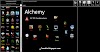
2 Comments
yes this works but, the .cmd contains the password and that is still exposed, as the .cmd can be edited.
ReplyDeleteThank you very Much Sir
ReplyDelete