So the last post motivated you to install the extension. Now its time to fire it up. The first thing you will see is a window like this.
Now lets go through the items available.
Options
Starting up with the basics. You will see an Options button which will allow you to save (backup) and load your rules. It will really come in handy in our future posts because I will be posting the save files so that you don't have to manually set up the code I have provided.
Tab URL
Here you can enter the website or address to a specific page where you like to make some changes. For ease of learning, read * as "Could be Anything"
- If you want to run your code on all pages of specific website, enter something like this. Notice the * at the start and the end
*facebook*
- If you want it to run on all pages (for no reason), enter the * only, like this.
*
- If you want to make it work only on a specific page then copy the address from your browser address bar and enter like this. Without any *
https://www.facebook.com/foundones
Add Rule
Now that we have decided on which page we should make the amendments, the next thing is to add some rules. You can add as many rules as you like to a URL.
For simplicity we will only discuss two options here.
URL to URL
With this you can replace one or multiple parts of a URL as per your liking. You will see a FROM option and a TO option which are self explanatory. First thing is to identify; Where is this changeable part? I will explain it with some examples
- Beginning: If you want to change from http to https (secure)

- Middle: Some videos on YouTube are age-restricted,
you can use a website NSFWYouTube like this.
Next time you open a YouTube video, it will automatically take you to the NSFWYouTube page.
- End: GFYCat have multiple versions of a same video with varying quality and file size. If you have a slow connection you can always use a mobile version of that video like this.

You can also select inject file from Add Rule option. It will allow you to add both CSS and JS files to your desired page.
If you want the script (Your custom CSS or JS) to run before page load then inject into Head. Or if you want it to run after page load then inject into Body.
When you click on Edit File, a new window will appear where you can inject your desired code
I am assuming that you have bit of programming knowledge to know what to do here. Now do some charms and share it with me. I will be posting my code snippets as well which will make your web life a little less complicated.













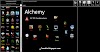
0 Comments